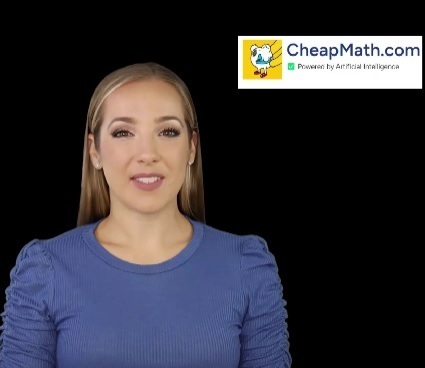In a web browser, do a search for tips, tricks, hints, and steps for troubleshooting Internet connection issues. Make a list of ideas from at least three sources that you can use for future reference
Guide On Rating System
Vote
Certainly! Here are some common tips, tricks, hints, and steps for troubleshooting Internet connection issues taken from three different sources:
Source 1: PCMag - "How to Fix Your Internet Connection"
1. Power Cycle: Restart your modem and router by unplugging them, waiting for a minute, and then plugging them back in.
2. Check Cables: Ensure all cables are securely connected and not damaged.
3. Restart Devices: Restart your computer or device.
4. Check Wi-Fi Signal: Make sure you are within range of the Wi-Fi network you are trying to connect to.
5. Update Drivers: Update the network drivers on your computer.
6. Disable VPN or Proxy: If you're using a VPN or proxy, disable it temporarily to see if it resolves the issue.
Source 2: Lifewire - "Tips for Troubleshooting Internet Connection Problems"
1. Check Provider: Contact your Internet service provider (ISP) to ensure there are no service outages in your area.
2. Scan for Malware: Run a thorough scan on your device for malware or viruses.
3. Change Wi-Fi Channel: If you're using Wi-Fi, switch to a different channel to avoid interference from neighboring networks.
4. Flush DNS: Open the command prompt and type "ipconfig /flushdns" to clear any DNS-related issues.
5. Disable Firewall: Temporarily disable your firewall to check if it's causing any connection problems.
6. Check Browser Settings: Ensure your browser is not blocking the internet connection or set to work offline.
Source 3: Blog post on Norton - "Common Internet Connection Problems and Solutions"
1. Check Modem Lights: Check the status lights on your modem/router to look for any error indications.
2. Check Filters/Splitters: If using DSL or dial-up, check if the filters or splitters on your phone line are installed correctly.
3. Update Firmware: Make sure the firmware of your modem/router is up to date.
4. Check DNS Settings: Verify that your device's DNS settings are configured correctly.
5. Disable Power Saving: Disable power-saving mode on your network adapter.
6. Test with Different Devices: Connect another device (like a smartphone or tablet) to determine if the issue is specific to your computer.
Remember, these are just a few suggestions, and more specific troubleshooting steps may be required depending on the nature of the internet connection issue you are facing.